Managing Campaigns¶
A campaign is analogous to a funded research program composed of multiple projects, investigators, and organizations working collaboratively to share, analyze, and disseminate scientific results. Members of campaigns can share their project data files and assign read-only or read-write access permissions for collaborators to view or interact with those shared files.
Create a New Campaign¶
Follow these steps to create a new campaign composed of multiple projects shared among its members:
- Navigate to the campaign field view by clicking the feed icon
 on the left hand side of the page.
on the left hand side of the page. - Select
Campaigns. - In the campaigns view, select the green icon
 to make a new campaign.
to make a new campaign. - Type in a name for the campaign.
Refer to Campaign Settings for more on how to set-up sharing and collaboration settings for the campaign.
Note
For more information on how to organize and manage campaigns, please see Axiom Data Science’s Best Practices for Data Management.
Campaign About View¶
Each campaign has an About tab with built-in fields for the campaign profile, membership, usage statistics, and relevant links. The About page is visible to all campaign members regardless of their permissions level. However, only campaign owners can edit it.
To edit the About page, follow these steps:
- Select
Aboutin the campaign view, just below the campaign name. - Click the edit icon
 to the right of the
to the right of the Aboutpage. - Click in the
Abouttext box to add or edit the overview narrative. - Click
Add a linkand insert the name and URL. ClickSavewhen done editing the links. - Click
Stop editingin the upper right hand corner to save the changes you have made.
Campaign Metadata¶
Campaign-level metadata consists of metadata pertaining to a collection of project datasets as a whole, in contrast to item-specific folder- or file-level metadata within a project. Campaign metadata contains a broad-level overview for a research program, and it provides a mechanism to associate individual project resources to an interdisciplinary effort. The campaign metadata content is largely descriptive of the campaign and contains references to the associated research projects.
To edit your campaign metadata, follow these steps:
- From the campaign view, click on the white down arrow
 next to
next to Settings. - Select
View campaign metadatafrom the dropdown list. - The metadata editor will launch, displaying your campaign metadata.
Note
Refer to the metadata editor documentation for more information.
Campaign Settings¶
The campaign settings can be managed by selecting Settings in the campaign view, found beneath the campaign name. You are only able to make changes to campaign settings for which you are the owner. Campaign members cannot make changes to the campaign settings.
Rename a Campaign¶
To rename a campaign, follow these steps:
- Select
Settingsin the campaign view, just below the campaign name. - Click inside the
Nametext box. - Type in your edits and click
Save.
Campaign Visibility¶
The campaign can be made visible to every user of the RW (Public) or restricted to only certain members (Private). Public campaigns are read-access; they can be seen and have files downloaded by all RW members. As read-access, these campaigns are not editable by RW users unless they are owners of the campaign. Private campaigns can be seen and have files downloaded only by members assigned to that campaign.
To change the visibility settings for your campaign, follow these steps:
- Select
Settingsin the campaigns view, found just beneath the campaign name. - In the
Visibilityoptions box, toggle the setting toPrivate(campaign is only visible to members) orPublic(campaign is visible to everyone).
Tip
When you create a new campaign, the default visibility setting is public. You will need to change the visibility settings to make it private.
Campaign Members¶
You can add members to your campaign and assign their access permission. Using access permissions, you can grant the campaign collaborators read-only or read-write access. There can be multiples of each member type assigned to a campaign (e.g., a campaign can have more than one owner and members):
 Owners can grant access permissions for the campaign and control all of the campaign settings.
Owners can grant access permissions for the campaign and control all of the campaign settings. Members can view all project contents within a campaign, including files and metadata, but don’t have control of the campaign permissions.
Members can view all project contents within a campaign, including files and metadata, but don’t have control of the campaign permissions. Viewers can view the project files and metadata, but cannot contribute to the project.
Viewers can view the project files and metadata, but cannot contribute to the project.
To set the campaign’s member permissions:
- Select
Settingsin the campaign view beneath the project name. - In the
Membersoption box, clickFind a Person. - Type the name of the RW user.
- Find the person in the user list that appears.
- Click the appropriate icon to assign permissions to that person, either as an owner or member.
- Hit the green
Closebutton.
Editing Member Permissions¶
To edit the campaign’s member permissions, follow these steps:
- Select
Settingsin the campaign view beneath the project name. - In the
Membersoption box, find the name of RW user for which permission will be changed. - Click the appropriate icon to change permissions for that user. To entirely remove membership access, click the
Removeicon.
Tip
You are not allowed to remove owner permissions for yourself. All campaigns must have at least one person who can edit the project.
Manage Member Roles¶
Each member of a campaign is assigned a role that indicates how they can interact with the campaign: owner, contributor, or viewer. Member roles can be viewed or reassigned by campaign owners under as described above.
| Member can: | Owner | Contributor | Viewer |
| See the campaign in their project list | ✓ | ✓ | ✓ |
| See the campaigns’s contents | ✓ | ✓ | ✓ |
| Add or remove files | ✓ | ✓ | |
| Edit the campaign’s metadata | ✓ | ✓ | |
| Add or remove campaign members | ✓ | ||
| Assign or change member roles | ✓ | ||
| Associate a campaign with a project to campaigns | ✓ | ||
| Delete the campaign and all its contents | ✓ |
Note
When viewing a campaign, you can see your member status in the top right corner of the window, just under your name.
Inviting a New Workspace User to a Campaign¶
New users can be added to the Workspace from any project, campaign, or organization. The instructions below describe how to invite a new member to a campaign who is not already a Workspace user. You can invite a new user from any campaign of which you are an owner.
To add a new member to the Workspace, follow these steps and review the video below:
- Click on the feed icon
 on the left-hand side of the window and select
on the left-hand side of the window and select Campaigns. - Click on the name of your campaign.
- Select
Settingsnear the top of the page, just under the campaign title. - First, check to ensure the person is not already an RW member. Use the
Find a persondialog to search for existing RW members. If their name does not appear, then they are not a current RW member. - To add a new member, click the
+to the right of the “Find a person” search box. - In the “Add Members” page click the envelope icon
 in the upper right.
in the upper right. - Enter the email address for the new member you want to invite. More than one member can be invited by entering additional email addresses each on a new line.
- You can preview the invite email that will be sent by clicking
Preview invitation. - Click
Send.
Note
The user will then receive an invite notification (the envelop icon ![]() in the top right). They must first accept the invitation before being able to view the campaign.
in the top right). They must first accept the invitation before being able to view the campaign.
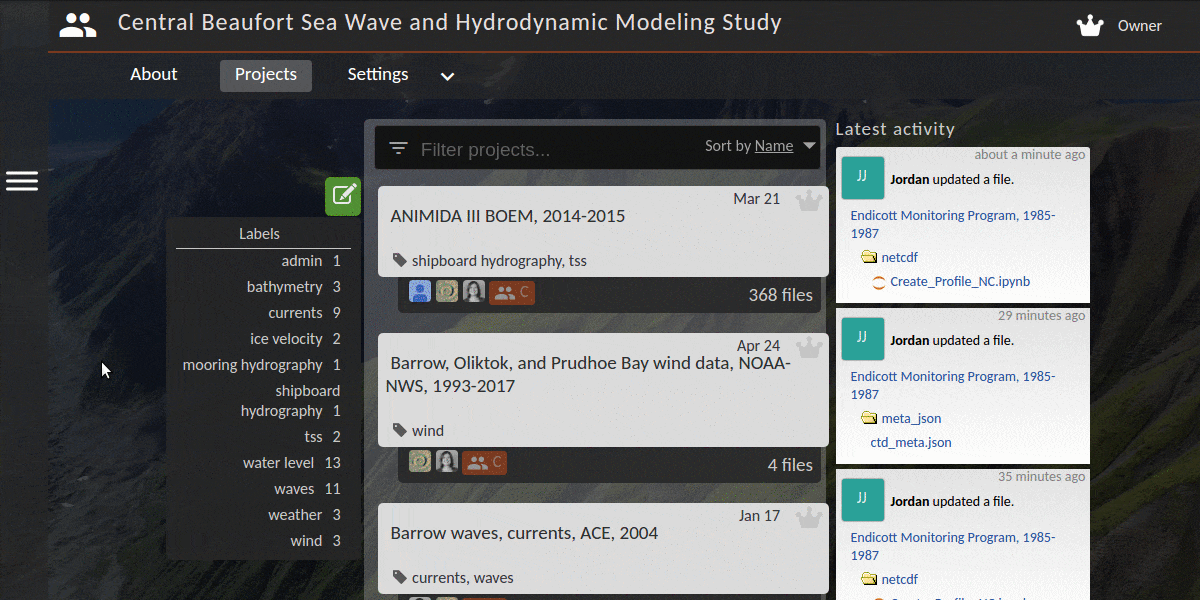
Note
Once you have invited a new member, that person must create a Workspace account to join the project. The account should be created using the same email address used for the invitation, otherwise they will not have access to the project.
New users may be prompted to enter an access code to create their account. If you are a program administrator and don’t know your access code, contact us at support@researchworkspace.com for assistance.
Delete a Campaign¶
If you are the owner of a campaign, you can delete it by following these steps:
- Click on the white down arrow
 next to
next to Settings. - Select
Delete campaignfrom the dropdown list. - Confirm that you want to delete the campaign by selecting
Deletein the popup window that appears.
Warning
Deleting a campaign will remove the project as well as all its files and any metadata. There is no going back, so be sure that you want to take this action!